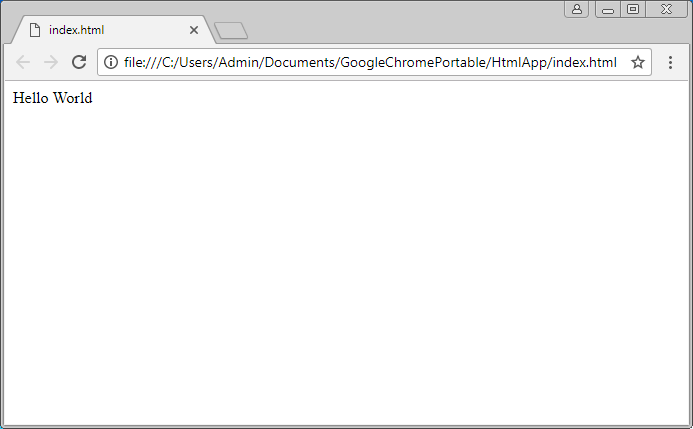Getting Started
You can virtualize Google Chrome by taking two snapshots before installing and right after, but for this tutorial we take a portable chrome. Download it from https://portableapps.com/apps/internet/google_chrome_portable
Run it. To place the files select some folder (for example, C:\Users\Admin\Documents\GoogleChromePortable) on the disk and let the installer copy the files. As soon as it's done, run portable chrome and make sure it works as expected.
The folder with the files will look like: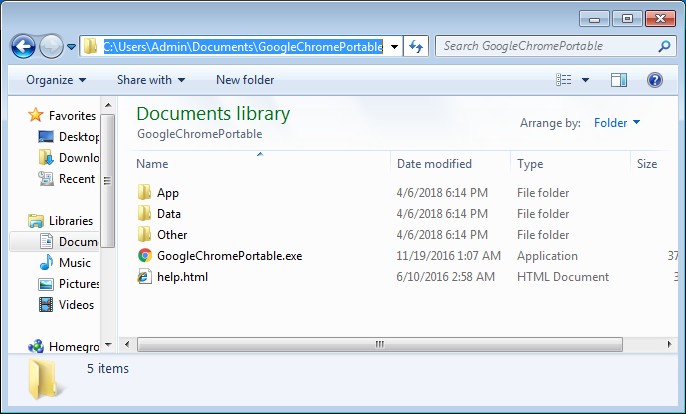
A sample HTML application
The HTML application will be a simple html page that shows "Hello World".
So create a folder HtmlApp and place index.html there. The index.html should contain just:
Hello World
So you get: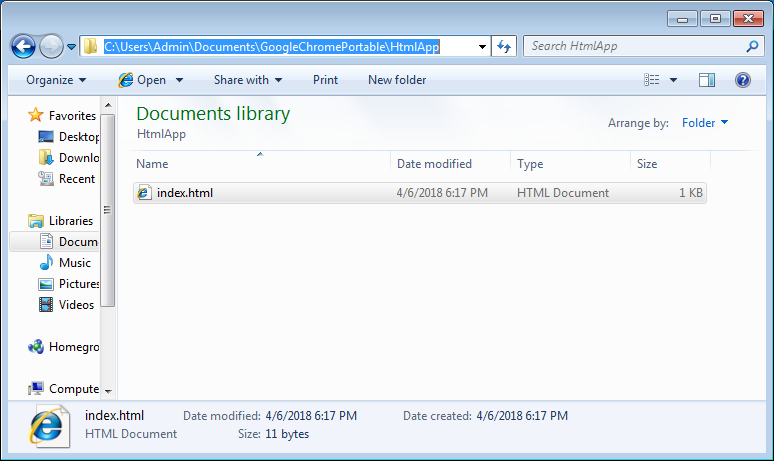
Pack the files
Run BoxedApp Packer, add files and directories of portable Google Chrome and HtmlApp.
Here what you get now: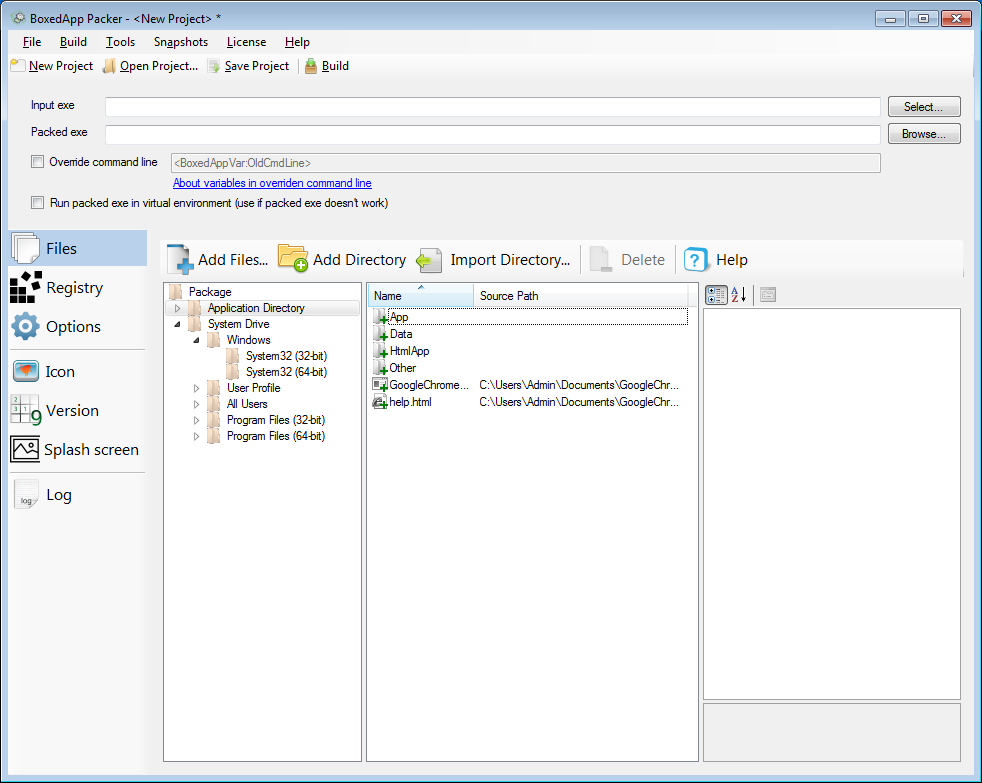
Then (look to the right by Input Exe) click to Select - Select from project, in the dialog choose <ExeDir>\GoogleChromePortable.exe.
Also select some file as output (i.e. packed) exe.
It's ok, but how to make the Google Chrome launch the HTML application? Via the command line, of course!
Click to Override command line and type:
<BoxedAppVar:OldCmdLine> "<ExeDir>\HtmlApp\index.html"
Finally you get: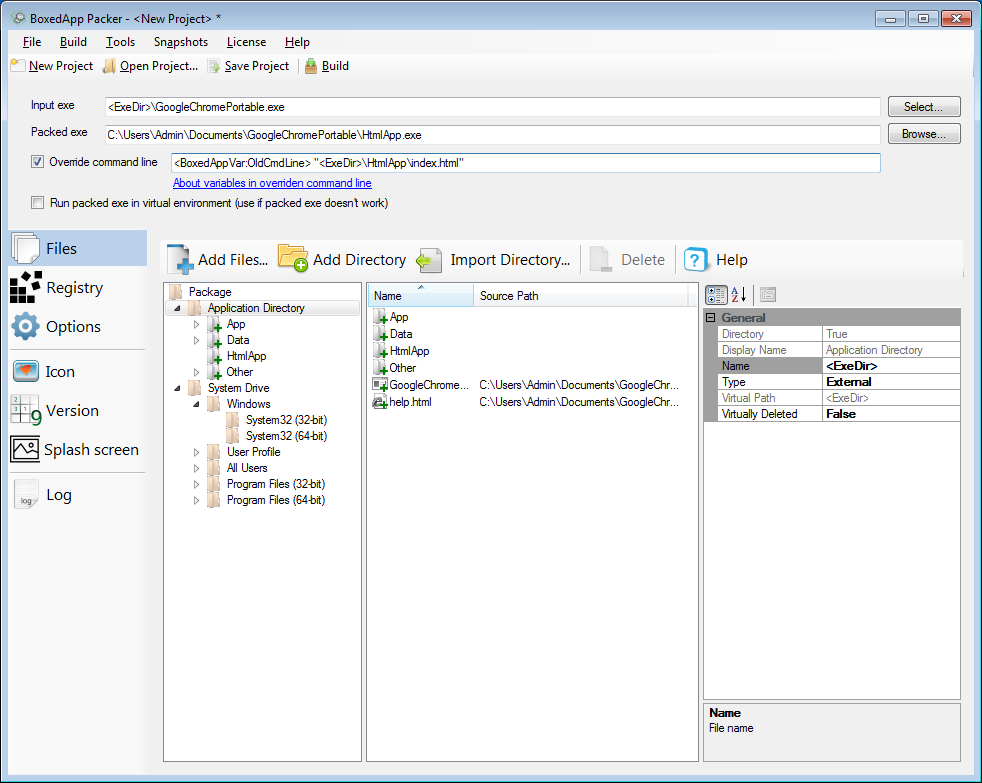
Build and Run
Click to Build and run the output exe. Now you have a single executable file that store both Google Chrome and the HTML application: